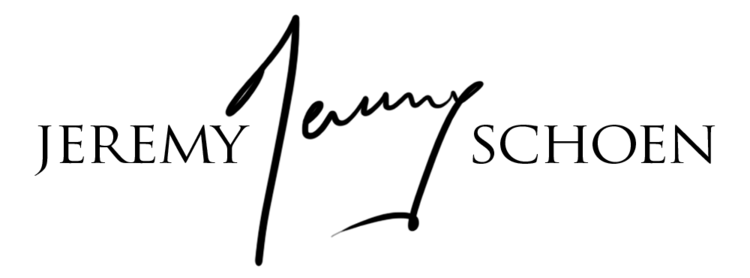Hey guys,
I posted a picture of our little foster dog the other day when she got adopted.
I was in a rush so my wife and I took it with our smartphone and it looked like this
after doing a bit of research on how to fix these diabolic eyes, I found that most tutorials and even the red eye fixing tools simply paint the pupils black and add a catch light with a white paint brush, that would make it look like this:
I thought that it really did not look good and decided to come up with a better way to fix it.
It's actually pretty easy to do, provided you know your way around photoshop a little.
I opened my original photo in PS, then found a picture of dogs eyes on google, I used this one:
I simply searched "dog eyes" on google and found a picture that matched Marble's (that's our dogs name) eyes and furr but you can also simply take a real picture of your dogs eyes without flash to make it work.
I then opened this eyes picture as a layer on top of my original image.
I used the lasso tool to select one eye, used refine edge to add some smoothing and feathering to the selection of the eye.
Then I placed this selection on its own layer by pressing Ctrl+J. After that I positioned, rotated and streched the eye to be on top of the devil eye.
I lowered the opacity of the layer to about 80%.
The final touch to sell the effect is to add a slight blur (1px) to the layer to match the picture below it... et voila!
Now the eyes look much more realistic!
Total time 5 min. So next time you have to fix some crazy devil eyes, think about using othr pictures of nice eyes to lay on top of it.
Jeremy